Guide for installation: EAN payment for Woocommerce

Content
Upload plugin
- Select “Plugins” in the WordPress dashboard
- Click “Add new”
- Click “Browse” and select your plugin file
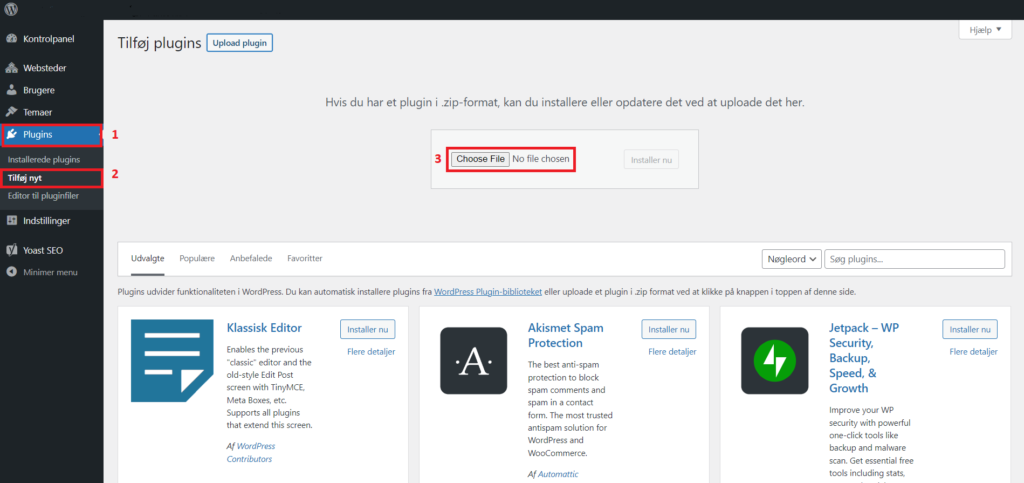
Activate plugin
- Click “Activate plugin” after the upload is complete
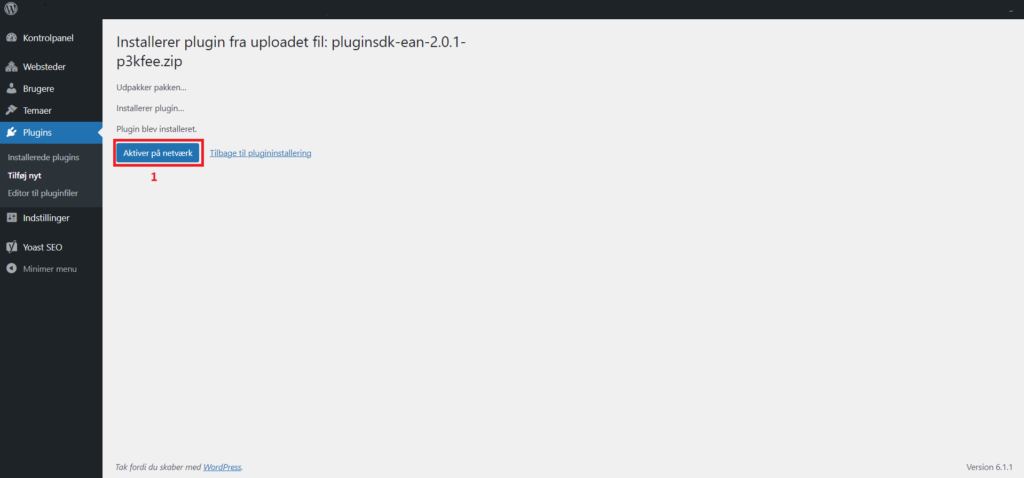
Add license key
- Click “EAN” in the WordPress dashboard
- Paste your license key.
- Accept terms of use
- Click “Activate”
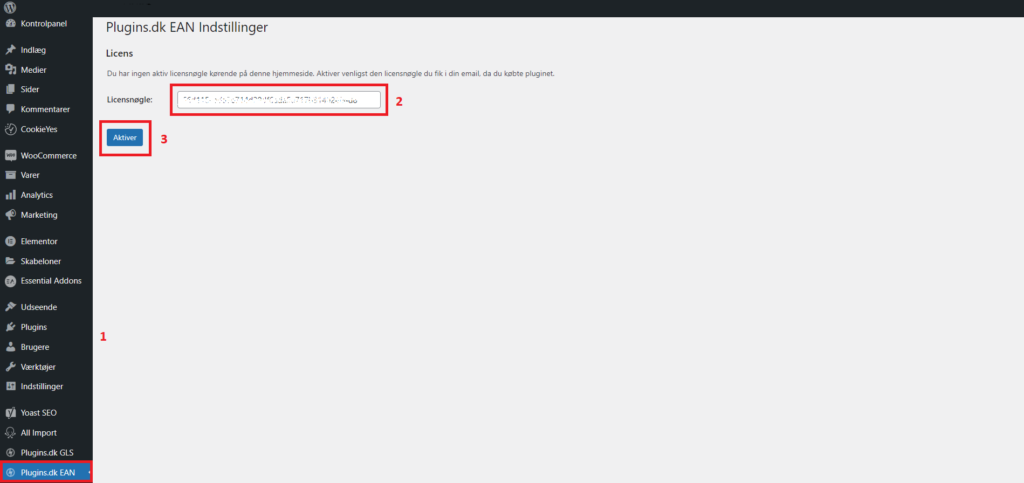
Set up EAN as Payment method
- Go to “Woocommerce” > “Settings”
- Click the Payments tab
- Activate EAN as payment method
- Click “Save changes”
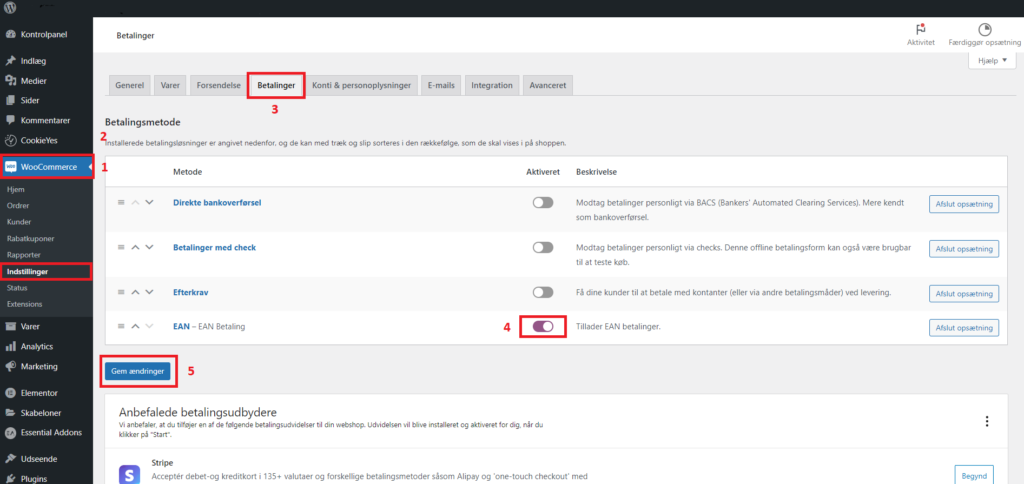
Adjust EAN settings
- Click the EAN Payment method
- Enter a new Title and description if necessary
- Check or un-check validation of EAN number, syntax for EAN number and choose to have Reference ID required or not
- Click “Save changes”
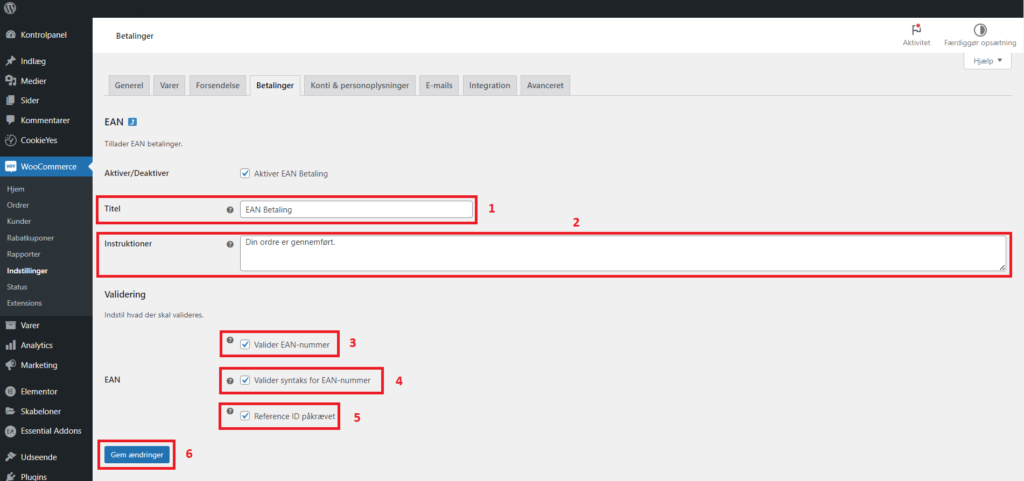
EAN payment for Woocommerce is now installed in your webshop.
Do you need help setting up the plugin please take a closer look at our installations service here.